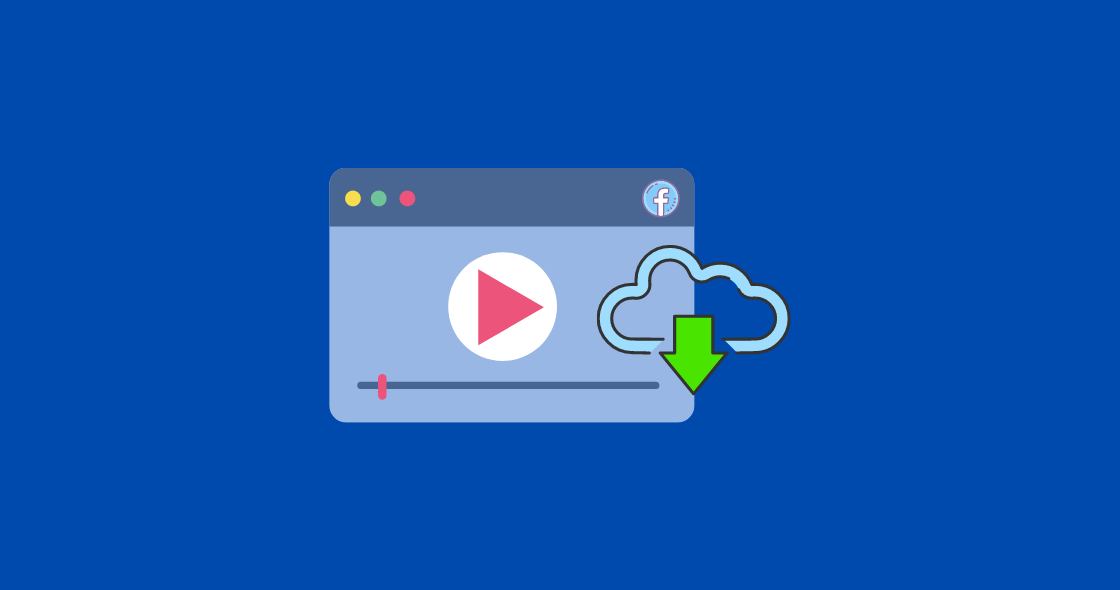Facebook is one of the most (if not THE most) commonly used apps today. The most obvious reason being the ability to keep in touch with friends and family without actually talking to them. For years, people have been sharing photos on this platform, and it’s super easy to save those photos to your phone.
Over the past couple of years, Facebook has emerged as a video streaming site, and it is starting to rival Youtube. People spend hours and hours watching videos on Facebook. And Facebook video recommendations are spot on. They have even enabled monetization for the content creators. But unlike Youtube, Facebook does not allow its users to save videos offline. If you want to save a video for offline viewing, you’ll have to download it.
Unfortunately, downloading videos with Facebook isn’t as simple as just clicking a download button. There are different methods for each device you are on. We are going to show you how to save videos from Facebook on your PC (Windows/Mac), iOS, or Android.
Download Video from Facebook using a PC
If you’re downloading a video from Facebook using a computer, you have to consider two things. If you’re constantly going to download videos from Facebook, we recommend adding a browser add-on or an extension, it’ll make things much easier. However, if it is a one-time thing, then you should probably use a website to do so. This method works for both Windows and Mac.
Remember to bookmark the videos that you want to download. So that even when you forget about them, you can keep track of them later.
Using a Website
There are tons and tons of website options to download a Facebook video from. You may use any of them, but we recommend Fbdown.net as it is trustworthy and has a neat interface. The steps to this are pretty simple:
- Go to Facebook, and open the video you want to download.
- Select the Video, and then right-click and copy the URL.
- Now, open fbdown.net, and paste the URL of the video you have just copied in the bar where it says enter Facebook video link.

- Now, Click on the download button.
- On the next page, it will ask you to choose the video quality between High Definition (HD) or Standard Definition (SD).
- Then choose the location where you want to download the video file, and it will start downloading instantly.
Using an Add-On
In terms of add-ons or browser extensions, you should install an app that not only allows you to download videos from Facebook but also from other social media platforms like Youtube. The best application for this task is a 4K Video Downloader. It lets you download videos in the highest resolution possible. Here’s how to use it.
- First, Go to 4kdownload.net
- Download the 4k video downloader from the website and install the browser add-on.
- Now, choose the video you want to download. Right-click, and copy the URL.
- Paste the URL of the video into the 4K Video Downloader.
- Choose whichever resolution you want your video to be in and click download.
- It will then download the video.
Download Video from Facebook using a Mobile Phone (Android & iOS)
As Facebook does not let you download videos from their platform, the only option you have is third-party applications to download your videos through. But these apps are not all reliable, and it is extremely difficult to find the ones that are actually worth it. These apps often have outdated UI and terrible designs. Some apps even ask you to sideload the video which could risk the security of your phone.
There is one app, though, that works exceptionally well with Android and iOS. It is called Friendly for Facebook. This app has advanced privacy and security. And it is up to date in each aspect. It is like a pro version of Facebook, and it also works as a combination of both messenger and Facebook in one app. Most importantly, it allows you to download videos from Facebook.
For Andriod Users
- Go to Google Playstore, and download the Friendly for Facebook app.
- Once installed, start the app and click on “Add Account”.
- The app will ask you what app/service you want to connect to. Select Facebook.
- Add your Facebook details and log in to Facebook Via Friendly for Facebook.
- Once you are Logged in, you’ll notice it is exactly the same as the original Facebook app, but with a few tweaks.
- Use the Friendly for the Facebook app instead of the official Facebook app.
- To download a video, you’ll see an arrow in a cloud-shaped button at the bottom right corner of any media, click it.

However, if you do not want to use a third-party application, you may use the browser route.
- Open the Facebook app, select the video.
- Click Share and copy the link to the video.
- Open your browser and search for fbdown.net
- Paste the link to the video and click Download.
- On the next page, select your desired quality and continue.
- The video will be saved in your Downloads folder. If it is not, check the downloaded files’ location from your browser.
For iOS or iPad
- Open the App Store, and install Friendly for Facebook on your device,
- Open the app, click on Add Account and then, select Facebook.
- Log in to your Facebook account using your Facebook credentials.
- The app will have the same interface as the regular Facebook that you’re used to.
- To download media, you’ll need to tap on an arrow in a cloud-shaped button at the bottom right corner of the video or photo.
Follow these steps if you want to download your Facebook videos using a browser:
- Open Facebook, and choose the video that you want to download.
- Tap Share, then click on Copy URL.
- Open fbdown.net in Firefox browser or any other browser that supports download (Safari and Chrome do not support downloads).
- Paste the link to the video in the download bar.
- Select the quality of the video output.
- Then download the video. It will appear in your camera roll.
These were the steps that you need to perform to download Facebook videos on any device. If you have any questions or queries, feel free to ask us in the comments section.